A Business Intelligence project ALM's
Table of Contents
| 1 | Introduction. | |
| 2 | Automation process components | |
| 2.1 | The Build. | |
| 2.2 | The Deployment script. | |
| 2.3 | Automated deployment and execution. | |
| 3 | Visual studio tips. | |
| 3.1 | Reducing unresolve reference errors. | |
| 3.2 | Composite Projects. | |
| 4 | Resources. |
1 Introduction
As I have mentioned in previous posts I have been working on a data warehouse project. One of my main roles in this project was to work on the build, deployment and development processes. Within this post, I would like to show how I, with help from my colleagues, was able to automate a build, deployment and execute the data warehouse code.
The reason for developing this automation was to try and find problems before we released to user acceptance testing (UAT). Once this automation started running it did capture errors. One error in particular, which would only appeared in release, was missing permissions. As the developers and the testing team all have different elevated rights, so that they can do their jobs, masked the problem ever existed.
2 Automation process components
2.1 The Build
To develop our data warehouse solution the project used the Microsoft development tools: Team Foundation Server (TFS) 2010 and Visual Studio (VS) 2010 / 2008. TFS 2010 was used as a source control repository and automated build platform (Team build). VS 2010 was used to develop our database code and VS 2008 - Business Intelligence Studio (BIDS) for creating the integration packages and analysis services cubes.
As we were using the above tools I was able to create, using my company's IP, a build that would drop deployable artefacts. This was then wrapped into a TFS build which would be triggered by a number of check-ins. This gave us our continuous build for the project which was helpful to find problems like: incompatible code between team members; incomplete check-ins missing files from the change set.
However, if a build was successful it didn't mean that the build was deployable. An example of this is an unresolved reference warning which shouldn’t have been a warning but an error. This happened to us, one of our builds which we tried, had several unresolved reference warnings, we tried to deploy but failed because a view referenced to a column within a table was invalid.
2.2 The Deployment script
We used a PowerShell script to manage the process of deploying, in the correct order, our databases, SSIS packages and analysis cubes. The script, which my colleagues had created, used a configuration file to list the artefacts for deploying with how and where. Also the script interaction used a text menu interface, which was created from the following location: http://mspowershell.blogspot.com/2009/02/cli-menu-in-powershell.html
This was helpful in reducing the work that we had to do for writing a release process. As we only had to write was: select menu option blah, select menu option blah etc. The script help reduce deployment errors from incorrect commands typed in or artefacts deployed in the wrong order.
2.3 Automated deployment and execution
To have the automated build, deployment and execution process I reuse the build and deployment components. The build was refactored and reused within a scheduled trigger for out of office hours. The deployment script was extended to include support being called by automation tool. The automation tool was called TFSDeployer. TFSDeployer is a service which can be configured to listen for certain build events and then run a powershell script when captured. For more details about the application, please use the following link: http://tfsdeployer.codeplex.com/.
The script, which TFSDeployer would execute, when the out of office build completed, was configured to do the following steps:
- Get the TFS build details.
- Copy the contents of the build drop location to a deployment area.
- Deploy the data warehouse solution using the deployment script
- If the deployment failed then update the TFS build to failed and the status to broken
- If the deployment was successful then execute a SQL Server job; which was configured to run the ETL.
- If the SQL Server job reported failure then the TFS build was set as failed and the status to broken
- If the SQL job reported success then the TFS build was set as successful and the status set for ready for testing
This then gave us the ability to test our builds and as mentioned before allowed us to find many problems before we went into UAT. This also gave us a platform to perform and automate regression testing.
3 Visual studio tips
3.1 Reducing unresolve reference warnings
Here are some tips on how we managed to reduce some of our unresolved reference warnings.
- Converting some of derived tables to use common table expression with column definition syntax: WITH <CTEName>(Col1, Col2, Col3) AS
- Adding a server and database variables for references which were going to go to be referred to via a link server. Within the code also wrapped the reference variables within square brackets.
- Include objects which were created by code for example: select into tables and indexes. With indexes we also took another approach, where possible, which was to disable and enable them.
3.2 Composite Projects
During one of our early development cycles we came across a circular reference problem. This caused a problem at deployment time. I had to deploy the two databases about three times each to get a complete deployment.
The method I used to reduce a circular reference to happen was to use composite projects. The way I chose to split databases into composite projects was to put the storage objects like tables into one project. Then created another project for the code objects like views and referenced the storage project. The idea for this was based on some information I read from: http://vsdatabaseguide.codeplex.com/
4 Resources
- Power Shell Menu functions: http://mspowershell.blogspot.com/2009/02/cli-menu-in-powershell.html
- TFSDeployer: http://tfsdeployer.codeplex.com/
- Team Foundation Server Update And Run SQL Server Job: https://onedrive.live.com/redir?resid=E6F77D4B3FF8D47C%21382
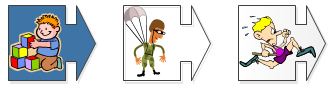

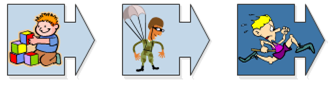


Comments